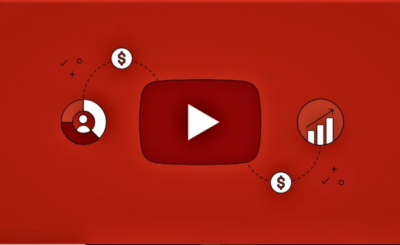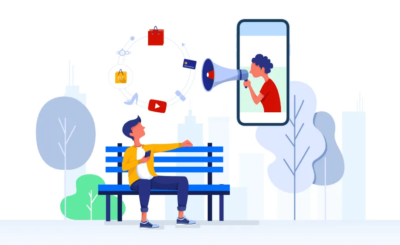You have done your market research, chosen the perfect theme for your brand and you are planning to make a splash … But you realize that there are banners, product photos, or even promotional communications to create to launch and develop your store. In short, you need photo editing software.
If you’ve heard of Photoshop, you know it is a big investment. Don’t worry, there are plenty of free Photoshop alternatives out there. Together with the Printful graphic design team, we’ve put together a list of options suitable for both photo editing novices and Photoshop pros.
So, if you want to transform your ideas into design, highlight the visuals of your products in your store, your blog, and your various social networks, read this article!
But first of all, let’s explore Photoshop.
Table of Contents
Photoshop and Creative Cloud
Adobe Photoshop is a raster (pixel-based) image editor used to create unique designs and edit photos. It comes with a lot of useful tools for resizing, adjusting colors, and retouching images. Until a few years ago, Photoshop was a program that you could buy from Adobe all at once so you could use it however you want. But since 2013, it’s been part of a monthly subscription-based service, the Creative Cloud. Photoshop is included in several plans, starting with the Creative Cloud for Photo plan (€ 11.99 / month).
Creative Cloud is great software for experienced graphic designers and is a great investment if you plan to grow your business or employ a team of graphic designers. Creative Cloud offers many useful features like storing and sharing your projects and even working simultaneously. In short, it is the ideal graphic design platform.
If you are a casual user or new to graphics editing, Creative Cloud can seem complex and not very intuitive to you. In addition, the slightest image modification, such as editing a sales banner or even simply opening files specific to software such as .psd (Photoshop Data file) requires a paid subscription.
So, if you are testing the waters and don’t want to invest in Photoshop, or if you have experience using Photoshop and want to try something a little different, you might be interested in some free Photoshop alternatives.
1. Photopea
Source: Photopea
Use it for: digital textile printing, cut and sew, printing on posters & canvas, sublimation, UV printing, photo retouching, creating visuals for social networks.
It’s a bit like the Swiss Army Knife of free Photoshop alternatives. Not only does it look like Photoshop, but it also has many similar features. Photopea offers predefined sizes and models for posters as well as for creating visuals for social networks. All in all, this is the perfect software for both Photoshop users and aspiring graphic designers.
Price: Free
Platforms: Windows, Browser
File format: .PSD, .PNG, .JPEG, .PDF, .SVG, .GIF
Color space: RGB
| ADVANTAGES | DISADVANTAGES |
|---|---|
|
|
2. Gimp

Source: Gimp
Use it for: digital textile printing, cut and sewn, printing on posters & canvas, sublimation, UV printing, photo retouching.
Our list of free Photoshop alternatives wouldn’t be complete without Gimp. This software enjoys a strong presence in the world of graphic editing and has built a solid community of followers. It is the perfect software for editing small files and creating simple designs.
Price: Free
Platforms: Windows, Mac, Linux
File format: .PSD, .JPEG, .PNG, .GIF, .PDF, .EPS
Color space: RGB, CMYK (only with a plugin)
| ADVANTAGES | DISADVANTAGES |
|---|---|
|
|
3. Krita

Use it for: digital textile printing, cut and sewn, printing on posters & canvas, sublimation, UV printing, photo retouching.
Krita is the only “raster” graphics software that allows you to create harmonious print patterns over the entire surface. It is perfect for basic photo editing. Specially designed for artists, it has a highly customizable brush tool and it can be linked to graphics tablets.
Price: Free
Platforms: Windows, Mac, Linux
File format: .PNG, .PSD, .JPEG
Color space: RGB, CMYK
| ADVANTAGES | DISADVANTAGES |
|---|---|
|
|
4. InkScape

Use it for: digital textile printing, cut and sewn, printing on posters & canvas, sublimation, UV printing.
If you want to take it to the next level, I suggest you go with vector editing software like Inkscape . This software is particularly useful for creating print files of any size. InkScape allows you to resize your vector designs without compromising their quality. This means that each design made on InkScape can be used both for small prints, such as a custom branding visual on an interior label, as well as for larger prints like on posters or canvases.
InkScape’s measuring tools also make it a handy program for creating embroidery designs. InkScape has no size limit and even offers options to tweak your file. But just like Photoshop, mastering Inkscape takes time.
Price: Free
Platforms: Windows, Mac OS X (using XQuartz), Linux
File format: .PDF, .EPS, .SVG, .PNG, .PNG
Color space: RGB
| ADVANTAGES | DISADVANTAGES |
|---|---|
|
|
5. Canva

Use it for: creating visuals for social networks, printing on posters and canvas
Canva might not be the most obvious alternative to Photoshop, but it’s a useful platform for any graphic designer. The free toolkit is quite comprehensive, and the paid plans provide even more editing possibilities. It is ideal for designing posters. It also allows you to place your creations directly on Facebook, Twitter, LinkedIn, Pinterest, Tumblr, and others. other. Canva Pro also offers a feature called “Brand kit”, which makes it easy to customize each visual.
Price: Free (Canva Pro costs € 8.99 / month)
Platforms: Online browser, available for iOS and Android
File format: .JPEG, .PDF, .PNG (transparent background available only with the paid plan)
Color space: RGB
| ADVANTAGES | DISADVANTAGES |
|---|---|
|
|
6. Desygner

Use it for: creating visuals for social networks, printing on posters & canvases.
Desygner is an online platform, which is ideal for creating posters and visuals for social media – you can post your designs directly to Facebook, Twitter and Pinterest. Desygner has a desktop app as well as separate mobile apps (iOS and Android) for more specific design needs. Desygner Premium offers the “Brand kit” function, which is an excellent tool for creating a uniform style for each visual creation.
Price: Free (Desygner Premium costs $ 9.99 / month)
Platforms: Online browser, available for iOS and Android
File format: .JPEG, .PNG, .PDF
Color space: RGB, CMYK (only available in .PDF)
| ADVANTAGES | DISADVANTAGES |
|---|---|
|
|
7. Pablo

Use it for: creating visuals for social media
Pablo by Buffer is a great starting point for a social media and graphic design novice: it’s completely free! The software allows you to post your creations directly to Facebook, Twitter, Pinterest, and Instagram. Feel free to play around with Pablo’s design options, but remember that he’s not meant for creating designs for print!
Price: Free
Platforms: Online browser, available for iOS and Android
File format: .PNG
| ADVANTAGES | DISADVANTAGES |
|---|---|
|
|
8. Instasize

Use it for: social media and content marketing, photo and video editing
For creatives who want a Photoshop alternative that caters directly to social media enthusiasts, and best of all, fits in the pocket, Instasize is a popular choice. It has all the basic features needed to polish the original photos, and an intuitive interface that makes it easy to scroll and choose all of the options.
Price: Free
Platforms: Android, iOS
File format : PNG, JPEG, MOV, MP4, HEVC, HEIF
Color space: RGB, Display P3
| ADVANTAGES | DISADVANTAGES |
|---|---|
|
|
9. Photo Pos Pro

Use it for: Social media and marketing content, photo editing
From simple tasks and image editing to creating artwork from scratch and even designing your own business cards – Photo Pos Pro is the perfect tool for your marketing campaigns and your social media posts. And all photographers will be happy to hear that the editor supports RAW files as well.
Price: Free
Platforms: Windows XP / Vista / 7/8/10, MAC with Windows Apps emulator
File format: JPG, BMP, PSD, GIF, RAW
Color space: RGB
| ADVANTAGES | DISADVANTAGES |
|---|---|
|
|
10. Paint.NET

Use it for: Poster and canvas printing, photo montage, social media campaigns
Paint.NET is very easy to master, so it’s a good choice for beginners. The performance of the tool is incredible: it is one of the fastest free image editors out there. The editor also supports plugins, which allow you to make additional settings and effects on images and support other types of files.
Price: Free
Platform: Windows
File format : PNG, JPEG, GIF, TGA, TIFF, HEIC
Color space: RGB
| ADVANTAGES | DISADVANTAGES |
|---|---|
|
|
11. PIXLR

Use it for: Social media and marketing content, photo editing
PIXLR was created to make creation easy and accessible to everyone, regardless of their background. The tool offers users several possibilities for retouching images. You can go for in-depth photo editing sessions or just quickly add a few simple filters or stickers to perfect your designs. Explore other features of PIXLR by creating banner ads, posters or greeting cards for your business partners.
Price: Free
Platforms: Browser
File format : JPEG, PNG, BMP, TIFF
Color space: RGB
| ADVANTAGES | DISADVANTAGES |
|---|---|
|
|
12. Sumo Paint

Use it for: Printing posters and canvases, editing photos, visuals for social networks
Sumo Paint is a completely free online drawing and image editing tool. It is perfect for anyone who wants to strengthen and improve their artistic skills and make their own creations. It is a community for sharing works of art and finding people interested in art.
Price: Free
Platforms: Browser, Chrome Extension
File Format: JPG, BMP, PSD, GIF
Color Space: RGB
| ADVANTAGES | DISADVANTAGES |
|---|---|
|
|
13. FireAlpaca

Use it for: illustrations
This free creation software is a great tool for anyone who enjoys creating illustrations. You can change brushes, create your own designs, and even use cartoon patterns in your illustrations. The Perspective 3D tool allows you to create realistic objects. And the great thing about FireAlpaca is that it’s extremely easy to use.
Price: Free
Platforms: Mac, Windows
File Format: JPG, PNG, MDP
| ADVANTAGES | DISADVANTAGES |
|---|---|
|
|
What is the best option for me?
| Photopea | Gimp | Krita | InkScape | Can go | Desygner | Pablo | |
| Free | ✔️ | ✔️ | ✔️ | ✔️ | ✔️ | ✔️ | ✔️ |
| No paid features | ✔️ | ✔️ | ✔️ | ✔️ | ❌ | ❌ | ✔️ |
| Easy to use | ❌ | ❌ | ❌ | ❌ | ✔️ | ✔️ | ✔️ |
| Ideal for printing | ✔️ | ✔️ | ✔️ | ✔️ | ✔️ | ✔️ | ❌ |
| Ideal for photo editing | ✔️ | ✔️ | ✔️ | ❌ | ❌ | ❌ | ❌ |
| Ideal for creating visuals for social networks | ✔️ | ❌ | ❌ | ❌ | ✔️ | ✔️ | ✔️ |
Creating print files
If you want to create designs for print, go for Photopea, Gimp, Krita or InkScape. When it comes to creating designs for posters or canvas, Canva and Desygner are perfect for you.
Our graphics team also recommends ordering color swatches and for more details see our Color Matching FAQ .
For more information on printing requirements, see Everything You Need to Know to Prepare the Perfect Print File . Be sure to read the print file guidelines under each product to find out which formats and sizes will work best in each case!
Photo
editing To edit photos for your online store and blog, use Krita, Photopea or Gimp.
Visuals for social networks
To create attractive visuals for social networks, it is best to use Canva, Desygner, Photopea or Pablo.
In short
The first step is to determine the type of visual you want to create. Then select the software that interests you and try it out. Choose the one which suits you best!
If, however, you want a free alternative to Photoshop, I recommend Photopea. This software can be used as a design tool, it has a set of templates for social media and has the same adjustment layers options and photo editing tools as Adobe Photoshop.